One Note, Microsoft’s best kept secret
I dislike the marketing line, “The Best Kept Secret of…” whatever. Because, it is usually just hype. However, if there was ever a product that deserves that title, it would be One Note. Microsoft One Note was released in 2003, however, I have rarely met anyone who has ever used it. I have also never seen another product that can compare to it. It is, quite possibly, the most unique software Microsoft has produced.
One Note allows you to take notes and to save components of your notes from any and all other sources. You can type directly into One Note. You can copy you graphics files into a One Note page, you can copy your audio files directly onto a page. You can copy your Word and Excel files directly onto a page, with the option to save them as file that will open in their respective programs or as part of the One Note page. While you are working on One Note, everything you do is constantly being saved. There is no need, in fact no way, save “Save” while working in One Note. whatever you do is instantly part of the saved file. No more lost date because the power went out or your laptop battery died.
One note is being shipped with every version of MS Office 2010. However, just in case you don’t have it yet, there is a way you can try it for 60 days for free. And I am going to tell you how to do so.
- Open Internet Explorer and type buyoffice.microsoft.com in the address bar. Press Enter.
- Scroll to the bottom of the page and click “VIEW ALL PRODUCTS.”
- The Microsoft Applications section will expand so you can see all nine available programs.
- Find Office One Note 2010 and click “try Now”
- Click the green button that says “Try for 60 days”
- Click the button that say “Create Your Account.” Please note, that even though it says billing at teh top of the screen, and you are having a to create an account, this is not going to cost any money to download and isntall the 60 trial version. You will not need ot give a credit card, or prepay for this trial.
- Fill in the form and click “Continue to Checkout” Again, I assure you, you will not have to pay anything, even though it says you are going to check out. It is a good idea to remember this password, though, in case you want to down load the trial versions of any of the other products on teh previous page.
- Write down the “Product Key” and then Click the green “Download Now” button.
- Different operating systems will handle downloading files differently, so I can’t really have useful screenshots for this part. If a window asks if you want to “Run” or “Save” the download, you need to select “Save.” The best place to save it is your desktop, which will probably be an option on teh left hand side of the “Save As” window.
- The file is large so it may take a while to download. Go get a cup of coffee, you deserve it.
- When you get back with your coffee and wait until until the download ends, you will need to double click the file you downloaded to run the installer. Again, different Operating systems will look differently at this point, the thing to remember is to not change any of the options and just install it by clicking Next, Yes, and/or OK at all prompts.
- At some point it will ask you for the product Key, and that is when you type in teh Product key you copied above.
- Once its installed, open it and read the “Basics” pages. They will teach you how to use it.
Have a great Day, and enjoy one of the coolest programs Microsoft has to offer.




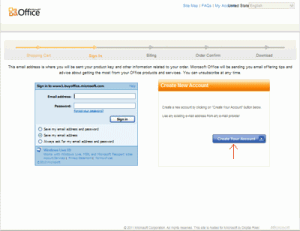


Comments